Creating a sample layout
Open Rail3D and you should have a blank screen wth just the default green surface.
Click the track laying tool on the toolbar:

(or select "Lay Track" from the "Track" menu).
You are now in "Track Laying" mode.
A simple oval
We are going to create a simple oval of track.
Lay the straight sides of the oval, like this:
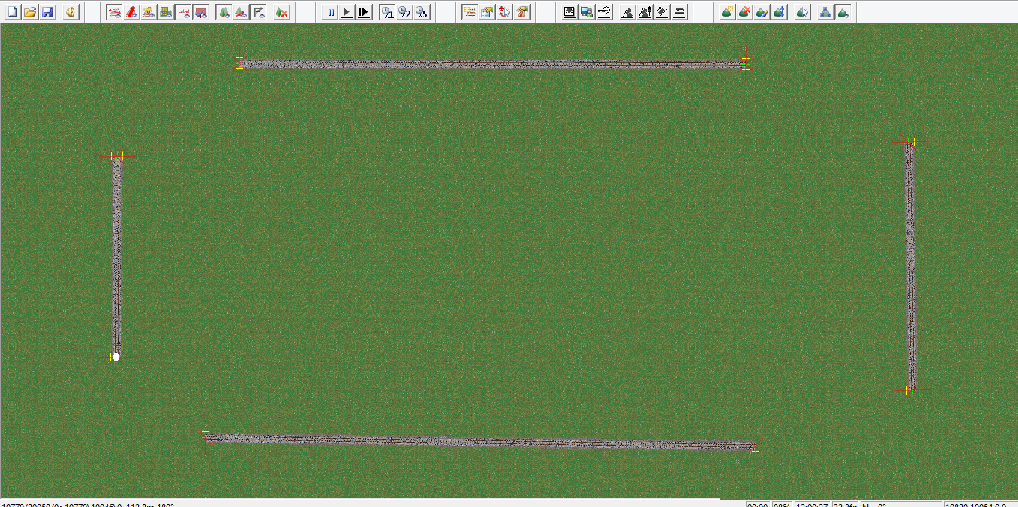
the reason we lay the straight sides first is that by doing so we get nice straight sides.
Now join up the corners:
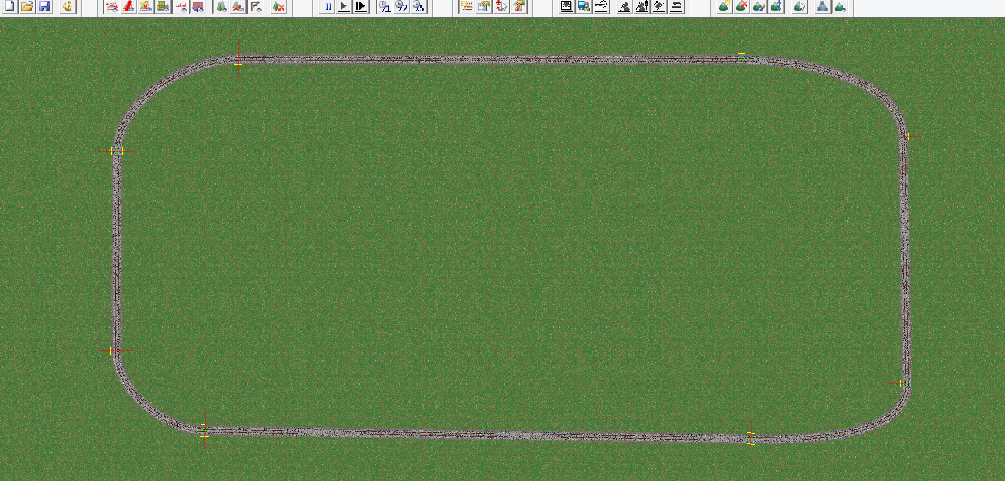
Note that if any of the nodes do not join properly, they will be marked with a cross. When you have got rid of all the crosses, the oval is complete.
Save your layout.
In the next stage, Adding a train we will place our first train on the layout.
Tutorials
Adding a train
MRG 09/08/2013 13:24:33